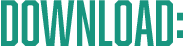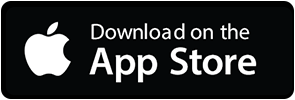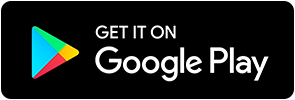NRMT+ FAQ
Check below for solutions to the most common problems. If you don't find your question or concern addressed below, send us an email at:
[email protected]
- How do I log in?
- How do I change my password?
- Why can't I upload an image for my profile avatar?
- Why can't I change my avatar image?
- Why can't I add any more cards to my Collection or Favorites?
- How do I delete a card from my Collection or Favorites?
- Why does my card have no price?
- Why does my card have no image?
- How do I upload my own photo for my card?
- What exactly is a price alert?
- How come my price alert didn't send me a notification?
- Where are all the pre-War vintage cards?
- Can I scan in my cards using the camera?
- How do I add cards to my collection? (Really!?!)
- What is the "Quick Add" button and how is it different from the "Add to Collection" button?
1. How do I log in?
Once you have signed up for an account with NRMT+ we'll send you a verification email. Simply click the link to verify using any email capable device. Then visit the NRMT+ app and log in by selecting any app function (e.g. profile, settings, search, etc.). Then you will be asked to login using the email and password combo you used to create your account. Boom. Logged in. [Back to top]
2. How do I change my password?
Visit the Settings screen using the main menu links in the App (top left), where you will find a link to "Change Password". Simply enter your current password along with your new password, confirm it, and make sure it's a good one. Click Save Changes and you are done. Like deja vu all over again. [Back to top]
3. Why can't I upload an image for my profile avatar?
Images must be under 1.5MB in order to be uploaded. We realize that most camera photos are larger than that, but we really can't have everyone uploading giant 7MB images of their dogs, now can we? Our suggestion - pull up the photo you want to use for your profile avatar and just take a screencap of your phone screen, and then upload the screencap (which should be much smaller file size) and make both you and us happy. And good old Dusty, too. [Back to top]
4. Why can't I change my avatar image?
Ah ha! But you can. Just make sure to click 'Save Changes' after uploading your new image to confirm. Could we have built it differently in order to skip that step? Maybe. Probably. But that's how it is. [Back to top]
5. Why can't I add any more cards to my Collection or Favorites?
Right now all User accounts are limited to fifteen (15) cards in My Collection, and an additional fifteen (15) cards in My Favorites. Once we launch PRO features we plan to enable Premium users to add and follow unlimited cards in their Collection and Favorites. But for now, we appreciate your patience while we work out the kinks and make sure everything's working all right before we open up the unlimited collection flood gates. [Back to top]
6. How do I delete a card from my Collection or Favorites?
List view is your friend. What is List View? Visit your My Collection screen - you'll see 3 display icons to the right of the screen at the top (below the Search and Profile icons) for the different grid/display modes - Large, Medium, and Text views. Text View is the only view that includes a 'Delete' button ('X') to remove cards. Our Art Director thought it was too crowded and ugly to include a Delete button on the other precious layouts, so that's what we're all dealing with now. [Back to top]
7. Why does my card have no price?
Most common reason is because it is a rare card and doesn't have enough sales data to generate a reasonable price. We are working on a comprehensive pricing system for rare Parallels, Limited Editions, and 1/1 issues. It's quite a challenge to get it right, so for now we are doing our best with what we got.
Oh, and second most common reason is that no one else wants to pay ten cents for your Bip Roberts cards. I mean, I love the guy, too, but sometimes you just gotta leave 'em in the box.
[Back to top]
8. Why does my card have no image?
Good question. Most cards in our database have glorious front images, and most have both front and back as well as up to three additional secondary images. On rare occasions you'll find a card with no images at all. Feel free to report these cards to us using the "Report Incorrect" button on the Card Detail screen.
Also, if you have just added a card using the "Enhanced Search" function, make sure to check back in a day or so and we might have updated it with a matching photo.
[Back to top]
9. How do I upload my own photo for my card?
You can't. I know, I know. We want to do that, too. How fun would that be? But right now, no luck. We are planning this feature for a future release for Premium users, however. Hang tight. [Back to top]
10. What exactly is a price alert?
Price Alerts will notify you when the Estimated Value of your card rises above or below a certain dollar amount. The NRMT+ Estimated Value is a proprietary formula that takes into account overall market sentiment along with recent sales data and general value retention by year.
So, for example, if you want to know if the value of your Bobby Bonilla 1987 Topps rookie card goes above, say $50 (good luck), you can set an alert for "Rises above $50". NRMT+ will -not- alert you if any ONE sale exceeds that value - but instead, we'll let you know if the ESTIMATED VALUE rises above it - which we believe is more indicative of its likely value than any one specific transaction.
And yes, for all you hedge fund CEOs, you can set an alert if your Mike Trout Superfractor goes above $4 million.
[Back to top]
11. How come my price alert didn't send me a notification?
Price Alerts are displayed in the NRMT+ app every time you launch the app on the home screen. We chose not to use Push Notifications for two reasons. One, we find Push Notifications annoying and figure you probably get too many already, right? You don't want us to wake you up at 4 in the morning to let you know your Tatis rookie is worth 5 grand, do you? Or maybe you do. Hmm.
Anyway, reason two is that as noted above in Question 10, alerts are triggered based on Estimated Value, and not on individual transactions.
[Back to top]
12. Where are all the pre-War vintage cards?
Working on it! Due to the rarity of these cards, it's difficult to come up with accurate price projections. And obviously if there are only 5 of a certain card in existence it's a little silly to estimate what the value will be in one of the 50+ other possible conditions and graders, right? So we want to stay authentic and valuable to vintage collectors while also doing what we feel we do best - provide real, practical estimated market values for your cards. Not always easy!
[Back to top]
13. Can I scan in my cards using the camera?
No.
Seriously, you can't. Don't believe the TikTok videos, it just doesn't work that well. Even Google Reverse Images doesn't return accurate results for card fronts. And we're pretty sure that if the brains at Google can't get it working, then we don't have the money to make it work either. Believe me, we have ideas - but none of them work well enough to make a product.
Here's a PRO tip though - try using your system VOICE search.
Just click the microphone icon when you are prompted to enter search terms and say "2012 Mike Trout Topps Purple Refractor" and see what happens! It's actually pretty fast (and don't worry, the NRMT+ App is not recording you - it works through your iOS or Android system software). [Back to top]
14. How do I add cards to my collection?
We tried to make this as simple and self-explanatory as possible. Use the Search to find a card you want to add. Select the card. Then add it. That's it. [Back to top]
15. What is the "Quick Add" button and how is it different from the "Add to Collection" button?
Quick Add is for users who want to add a lot of cards as quickly as possible - the idea being that they will come back later and fill in the rest of the info for the Price Paid, Grade, Grading Company, Price Alerts, etc.
When you select Quick Add, the current card will be added to your collection using the default settings - NRMT+ condition; not professionally graded; and Price Paid equivalent to the current estimated NRMT+ price.
If you want to add specific details like condition, price paid, and price alerts - you can simply fill in the "My Card Info" data and use the normal "Add to My Collection" button at the bottom, instead of using the Quick Add button.
If you chose to use the Quick Add button for convenience, you can easily come back later and edit your card info by using any of the "Edit Card Info" buttons that look like a pencil/edit icon. [Back to top]